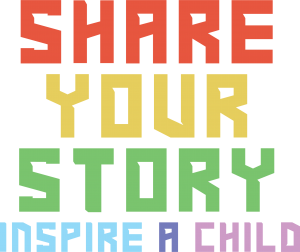Best Practices for Slide Development:
Resources and Guidelines
If you’re creating slideshows or PowerPoints for our programming, we would like to share a few items that we hope you will incorporate into your work.
As you know, creating a diverse and accessible presentation involves thoughtful consideration of a range of factors to ensure inclusivity and effectiveness for all our learners, no matter where they are on their educational journey or the multitude of experiences that have brought them to the Highlights Foundation. These notes are thought of as a “work in progress.” As we learn more from you (and from our students), we’ll share more with all.
If you would like your slides to receive a beta read prior to your program, please send them to your program contact within 10 days of your first session.
If you are opting out of beta reading for your slides, please be sure that your slides are prepared by the first day of the class. We may still ask for a copy if technology needs arise.
Before You Begin
Please view four important resources before building your presentation (click on the hyperlinks below):
- The Highlights Foundation’s Mission
- The Highlights Foundation’s Community Standards
- The Highlights Foundation’s Approach to Feedback (if applicable to your program)
- The description that is hosted on our website about your program (find it here once it is live)
Then, as you move into the design phase of your slideshow or PowerPoint, please note the following.
Designing Your Presentation
- Use inclusive, respectful language and avoid stereotypes or assumptions.
- Be mindful of biased or hurtful language or reactions — cultural, gendered, ableist. A few articles that have been helpful in this learning include: Gender Inclusive Language; Breaking Down Ableist Language (Part One); The Impact of Words and Tips for Using Appropriate Terminology (more articles available in our virtual classrooms)
- Consider assumptions of knowledge when selecting examples. Select samples that represent a broad definition of diversity in the subject area you are teaching.
- Maintain a professional and respectful tone throughout the presentation.
- Use descriptive hyperlinks (links stating what will be found at the designated location) that clearly indicate the link’s destination or purpose. (See examples above listed under “Before You Begin.”) If you are presenting in Zoom, please provide your monitor with links so that they may paste them into the chat.
- Provide captions or transcripts for multimedia content such as audio or video files. (The Highlights Foundation automatically includes captions for our Zoom sessions. If you are on-campus during your presentation, we will assist you in closed captioning on the display screen.)
- If you are able, test the presentation with accessibility tools or assistive technologies to identify and address any accessibility issues. If you are unable to do this, please reach out to someone from our team and with enough advanced notice, we can preview your slides with accessibility tools.
- Use clear, legible fonts such as Arial, Calibri, or Verdana (sans serif fonts).
- Avoid decorative or script fonts that may be difficult to read (and/or read via a script reader).
- Provide sufficient color contrast between text and background to aid readability. (The programming team can offer greater information about readability once you engage in your pre-presentation communication.)
- Include diverse and inclusive images that represent a range of ethnicities, genders, abilities, and backgrounds.
- Add alt-text to images, charts, and other visual elements to ensure accessibility for screen reader users.
- Ensure that images and graphics are relevant and enhance understanding of the content.
- If you are orally presenting information where needed information to perform a task or make sense of your point is included in the visual, please describe the visual. (Offering written and verbal instructions for a writing prompt is a good example of this.)
- Provide adequate spacing between text and other elements to improve readability.
- Avoid using flashing materials that some individuals cannot tolerate.
- Include opportunities for audience participation and engagement to cater to diverse learning styles.
- If you are presenting on Zoom meetings and need suggestions, please contact your programming contact for the availability of Zoom features in meetings. Your tech monitor can assist during the Zoom session.
- If you are presenting on Zoom webinars (or webinar-style), please know that your interaction is limited to the chat, emojis, and Q & A features. If you would like support with any of these features, please rely on your programming contact. Your tech monitor can assist during the Zoom session.
- Encourage questions and feedback from participants to foster inclusivity and collaboration. (See above for limitations on Zoom meetings and webinars.)
- If something is said or heard that is harmful, intentionally or unintentionally during your live session, please reach out to your monitor in the chat using the private chat function and they can assist. We will engage with students and assist.
- Be open to feedback from participants as they engage with your work. If asked to “slow down,” please consider pace. If asked to increase the size of slide-view, please consider. In all cases, if you need support, your monitor is meant to assist. (If they have a copy of your slides in advance, they can help share the screen.)
Questions?
Please reach out to us! This is the best email to use so all of the Programming team receives it. You’ll get the quickest answer.